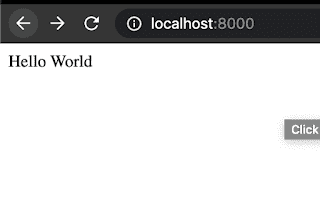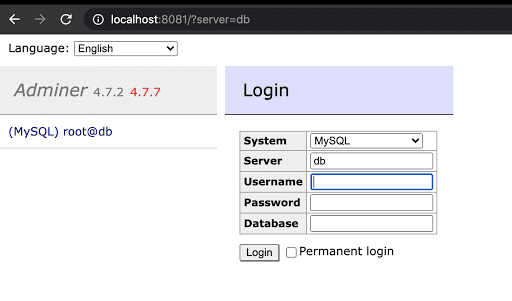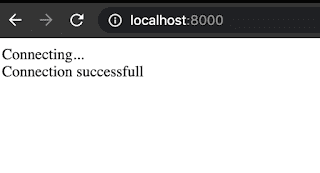Hello All, welcome to my first blog.
Let's check how can we run the legacy php and mysql combo on any platform using docker.
If you are new to docker check resources on their official website here or check their docker 101 playlist here.
Now, Assuming you have docker installed on your machine let's start.
We will first create a hello world project in php, for that:
- Create a folder let's say : hello-php
- Create a file : index.php
-
Write the below code in that file and save it:
<?php echo "Hello world! from docker"; ?> -
Create a new file in the same folder called: docker-compose.yml and put the below content :
version: "3.8" services: web: image: php:7.4.10-alpine volumes: - .:/code ports: - "8000:8000" command: php -S 0.0.0.0:8000 -t /code -
Run the below command ( it will download the php image )
docker-compose up -
You should see something like this after the download finishes:
-
Server starts at localhost:8000. Now simply navigate to http://localhost:8000 on your browser and you'll see this:
Now let's connect to mysql db :
Add mysql and adminer images in your existing docker-compose.yml it should look like this:
version: "3.8"
services:
web:
image: php:7.4.10-alpine
volumes:
- .:/code
ports:
- "8000:8000"
command: php -S 0.0.0.0:8000 -t /code
db:
image: mysql:5.6
command: --default-authentication-plugin=mysql_native_password
environment:
MYSQL_ROOT_PASSWORD: secret_1
adminer:
image: adminer
ports:
- "8081:8080"
Run the same docker-compose command this time with option -d
docker-compose up -d
You won't see any logs now, since -d tells docker-compose to run it as detached mode.
Navigate to browser and open localhost:8081
you should see adminer login page:
Try login with username: root and password: secret_1 and you should be able to login.
Now that we have php and mysql up and running, let's connect our hello-php application with the mysql db.
To be able to run php with mysql we need to download mysql extension for php. Follow the below steps:
- Create a directory say php-with-mysql
cd php-with-mysql -
Create a file named Dockerfile write the below code
FROM php:7.4-alpine RUN docker-php-ext-install pdo_mysql - run :
docker build -t php-with-mysql:7.4.10-alpine .It will create a new image on your local system with tag 7.4.10-alpine, we'll use this image in our docker-compose.yml
Now let's update our docker-compose.yml file it should look like below:
version: "3.8"
services:
web:
image: php-with-mysql:7.4.10-alpine
container_name: hello-web
volumes:
- .:/code
ports:
- "8000:8000"
command: php -S 0.0.0.0:8000 -t /code
db:
image: mysql:5.6
container_name: hello-db
command: --default-authentication-plugin=mysql_native_password
environment:
MYSQL_ROOT_PASSWORD: secret_1
MYSQL_DATABASE: hellodb
MYSQL_USER: hello_user
MYSQL_PASSOWRD: hello_password
adminer:
image: adminer
ports:
- "8081:8080"
Now let's connect our php file with this database, for that you need to add below code:
<?php
echo "Connecting...<br />";
try
{
$databaseServerName='hello-db';
$databaseName='hellodb';
$databaseUsername='hello-user';
$databasePassword='hello-pass';
$c=new PDO("mysql:host=$databaseServerName;dbname=$databaseName",$databaseUsername,$databasePassword);
$c->setAttribute(PDO::ATTR_ERRMODE,PDO::ERRMODE_EXCEPTION);
echo "Connection successful\n";
}catch(Exception $e)
{
echo $e;
}
?>
This is simple PDO code to establish a connection with mysql db.
Now we need to do some clean up of our existing container before we update the containers.
This is required because mysql won't get updated with the new values provided unless we stop and remove the existing container.
run docker ps
copy the name/id of the container running mysql
run docker stop <name/id>
run docker rm <name/id>
Now we are ready to update the containers with updated yaml file.
run docker-compose up -d
Navigate to http://localhost:8000
Connection successful shown
Now we learned how to create a Docker image locally, Run a db with a web server using docker compose, and some php PDO.
Let me konw your feedbacks and questions here.
Thanks!